For All ODA Trial Versions Except Drawings X
- Start the command prompt. (Choose Start > Run, type “cmd”, and press Enter.)
- Change directories to the location of LicenseMgrApp.exe in your ODA trial folder. For example, if you downloaded a trial version built with Visual Studio 2012 and unpacked it to \ODA\Trial, use the command: cd \ODA\Trial\exe\vc11dll.
Because applications based on ODA trial versions are restricted to running on a single computer, generate a hardware ID for your computer:
LicenseMgrApp.exe -c getHardwareIDThe generated hardware ID is displayed in the window:

- Log in at: https://manage.opendesign.com/manage-license-keys
On the License Key Management page do the following steps for each ODA product you want to evaluate:
- Select the product from the License Key Type list.
- Enter the hardware ID that you obtained previously.
- Click Generate Key.
NOTE: An ODA Drawings SDK key is mandatory for all products. It activates ODA Kernel SDK, which is used by all products. An ODA Drawings SDK activation key works for ODA Kernel SDK, ODA Drawings SDK and ODA Architecture SDK products. You can activate ODA products in any order, but before starting to use any of them, be sure you activate all the products you need.
Highlight a generated license key and copy it to the clipboard.
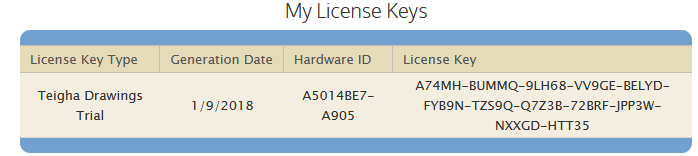
If a license key was not generated, an error message displays. For help resolving the issue, see the Trial Forum for contact information.
Return to the command prompt and enter the following:
LicenseMgrApp.exe -c activateLicense -n <user name> -k <activation-key>Where <user name> is the username you received from Open Design Alliance and <activation-key> is the license key you copied previously.
- Repeat for each license key you obtained.
ODA trial versions are now ready to use.
For Drawings X Trial Version
If you have an activated ODA Drawings SDK trial license on your computer:
- Copy TeighaLicense.ini from the ODA trial version folder to one of the following (* is the ODA Software version number):
- \Program Files\Common Files\TeighaX * for a 32-bit system.
- \Program Files (x86)\Common Files\TeighaX * for a 64-bit system.
If you don’t have an activated ODA Drawings SDK trial license on your computer:
Copy LicenseManagerApp.exe from one of the following folders (* is the ODA Software version number):
- \Program Files\Common Files\TeighaX * for a 32-bit system.
- \Program Files (x86)\Common Files\TeighaX * for a 64-bit system.
And place the file in any other folder where it can be run without elevated privileges (for example, a current user folder).
- Follow the activation steps for ODA Drawings SDK in that folder. Upon success, the TeighaLicense.ini file is created.
- Copy TeighaLicense.ini to one of the following folders (* is the ODA Software version number):
- \Program Files\Common Files\TeighaX * for a 32-bit system.
- \Program Files (x86)\Common Files\TeighaX * for a 64-bit system.
Drawings X trial version is now ready to use.
To get additional information about the license keys needed for a particular ODA product, please see ODA Trial Version License Keys Map.


