Generating License Keys and Activating Drawings X Trial Versions
If you have an activated ODA Drawings SDK trial license on your computer:
- Copy TeighaLicense.ini from the ODA trial version folder to one of the following (* is the ODA software version number):
- \Program Files (x86)\Common Files\TeighaX * for a 32-bit system.
- \Program Files\Common Files\TeighaX * for a 64-bit system.
If you don’t have an activated ODA Drawings SDK trial license on your computer:
- Copy LicenseManagerApp.exe from one of the following folders (* is the ODA software version number):
- \Program Files (x86)\Common Files\TeighaX * for a 32-bit system.
- \Program Files\Common Files\TeighaX * for a 64-bit system.
Place the file in any other folder where it can be run without elevated privileges (for example, a current user folder).
- Follow the manual mode activation steps for the ODA Drawings SDK trial in that folder. Upon success, the TeighaLicense.ini file is created.
- Copy TeighaLicense.ini to one of the following folders (* is the ODA software version number):
- \Program Files (x86)\Common Files\TeighaX * for a 32-bit system.
- \Program Files\Common Files\TeighaX * for a 64-bit system.
Drawings X trial version is now ready to use.
The following folders are created when the Drawings X trial is installed (where * is the ODA software version number):
- \Program Files (x86)\Common Files\TeighaX * — ODA Kernel SDK binaries used by Drawings X on a 64-bit system, where * is the ODA software version number. For a 32-bit system, the folder is \Program Files\Common Files\TeighaX *.
- Examples — Sample applications source code.
- Include — Header files for Drawings X.
- Redist — Merge package files.
Building the Samples for Drawings X
There are no prebuilt samples for Drawings X, but trial users can build the samples from source code. Sample source code is located in the Drawings X trial version installation folder (usually \Program Files\Open Design Alliance\TeighaX * for 32-bit systems or \Program Files (x86)\Open Design Alliance\TeighaX * for 64-bit systems, where * is the ODA software version number).
To obtain binary files of Drawings X samples for .NET (located in Example/.NET subfolder), the following steps may be required:
- Open a solution, for example, sharpTest.sln.
You can use any version of Visual Studio supported by ODA software and upgrade the solution if it’s requested. - Check whether the Platform property in the Visual Studio Standard toolbar is “x86 CPU architecture”. If yes, go to Step 6 to build the solution immediately. If no, continue to the next step.
- On the Standard toolbar, select “Configuration Manager...”.
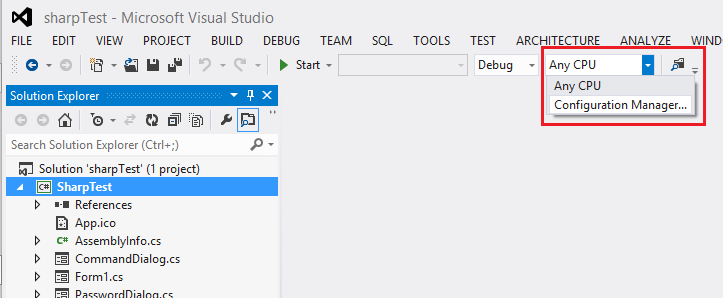
- For each configuration (Debug/Release) you are going to build, do the following:
- In Platform, select New. The New Project Platform dialog displays.
- In New platform, select x86.
- Click OK.
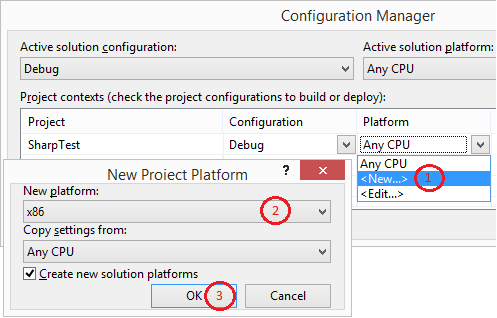
- Verify that the solution platform is updated as shown below, and then click Close.
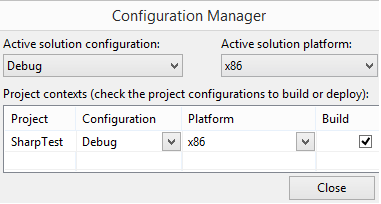
- Build the example.